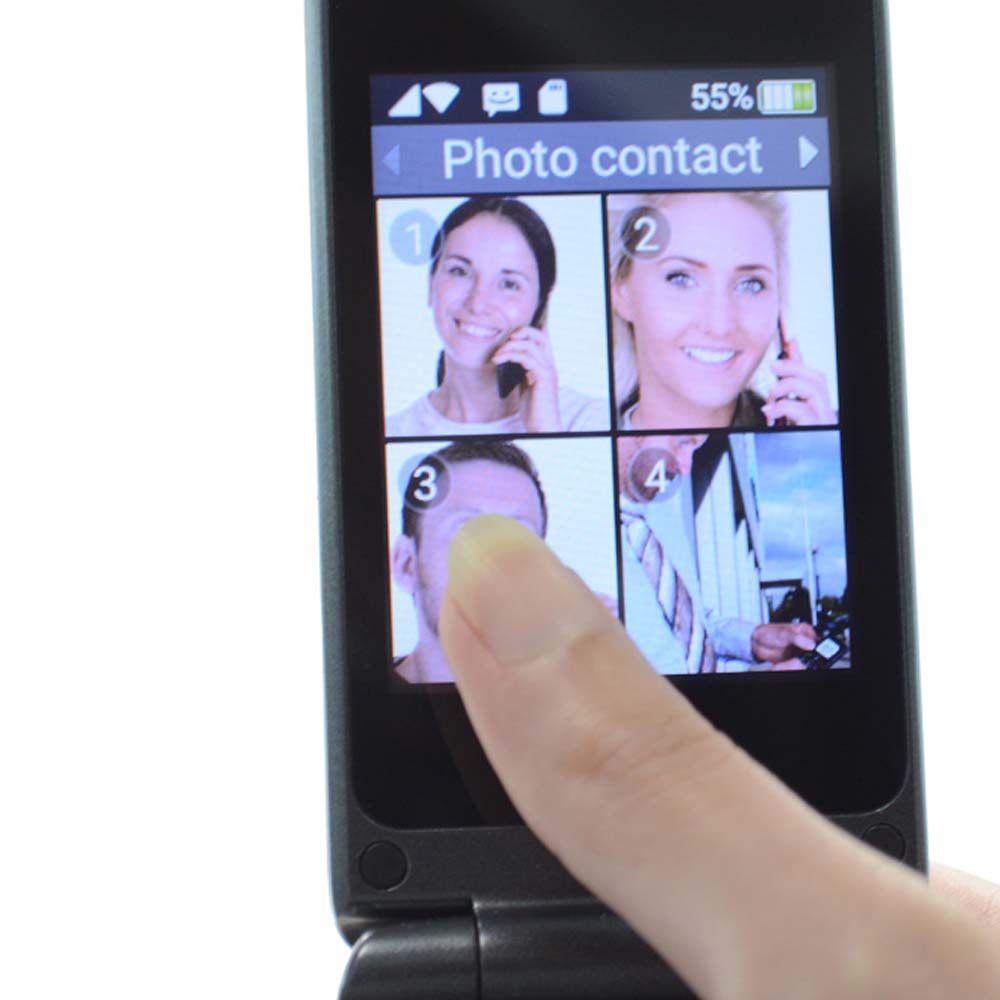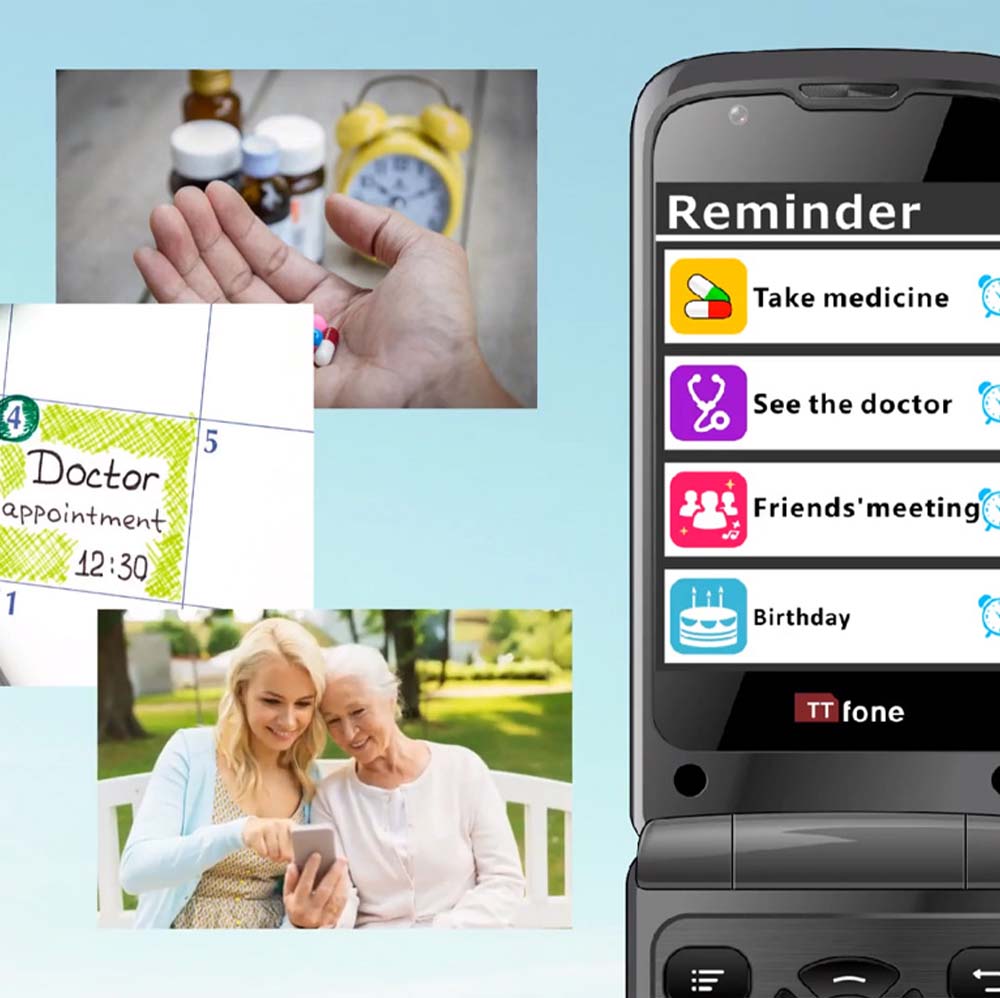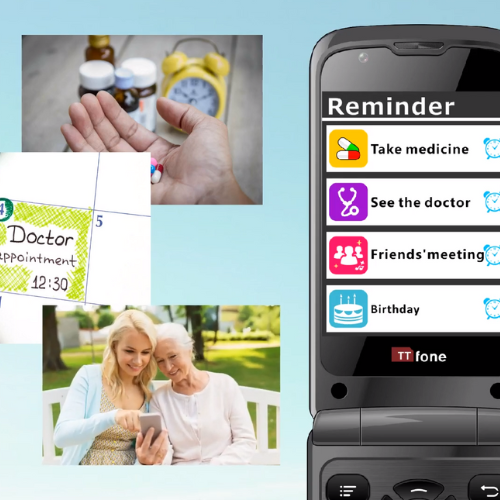TTfone Titan TT950 Whatsapp Touchscreen Senior Big Button Flip Unlocked Mobile Phone
TTfone Titan TT950 Whatsapp Touchscreen Senior Big Button Flip Unlocked Mobile Phone
- TTfone TT950 runs a simplified version of Android operating system with limited apps but a very easy menu.
- 🔓 Unlocked and Ready to Use – Simply insert your existing SIM (or the included FREE SIM) and enjoy compatibility with all major networks on Pay As You Go or contract plans, except Three, Smarty, and ID. Note: The TT950 takes a Micro SIM card.
Couldn't load pickup availability
The TTfone Titan TT950 Big Button Mobile is a senior-friendly flip phone designed for simplicity, safety, and ease of use. It features large buttons, a touchscreen display, and network compatibility with most 3G carriers. The phone includes an SOS emergency with a dedicated button for quick access during emergencies. With built-in WhatsApp and Facebook Lite, users can enjoy easy messaging and video calling. It also comes with a charging dock for effortless recharging and a loud speaker for clear conversations, making it ideal for elderly users.
Instructions
Instructions
📕 Click here to download the User Manual in English, French, Italian, Spanish, and German Languages
📌Visit our Support page and watch short video tutorial by simply select the model from the drop-down box
Share



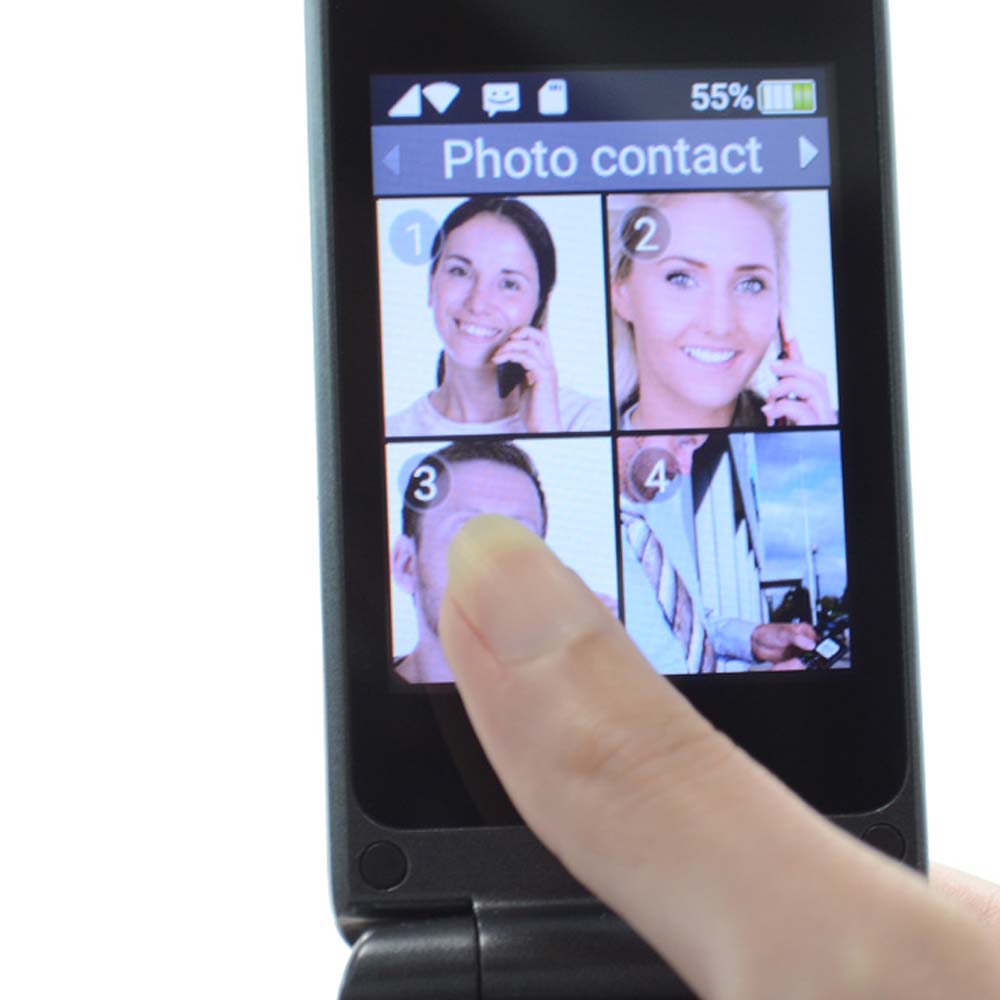


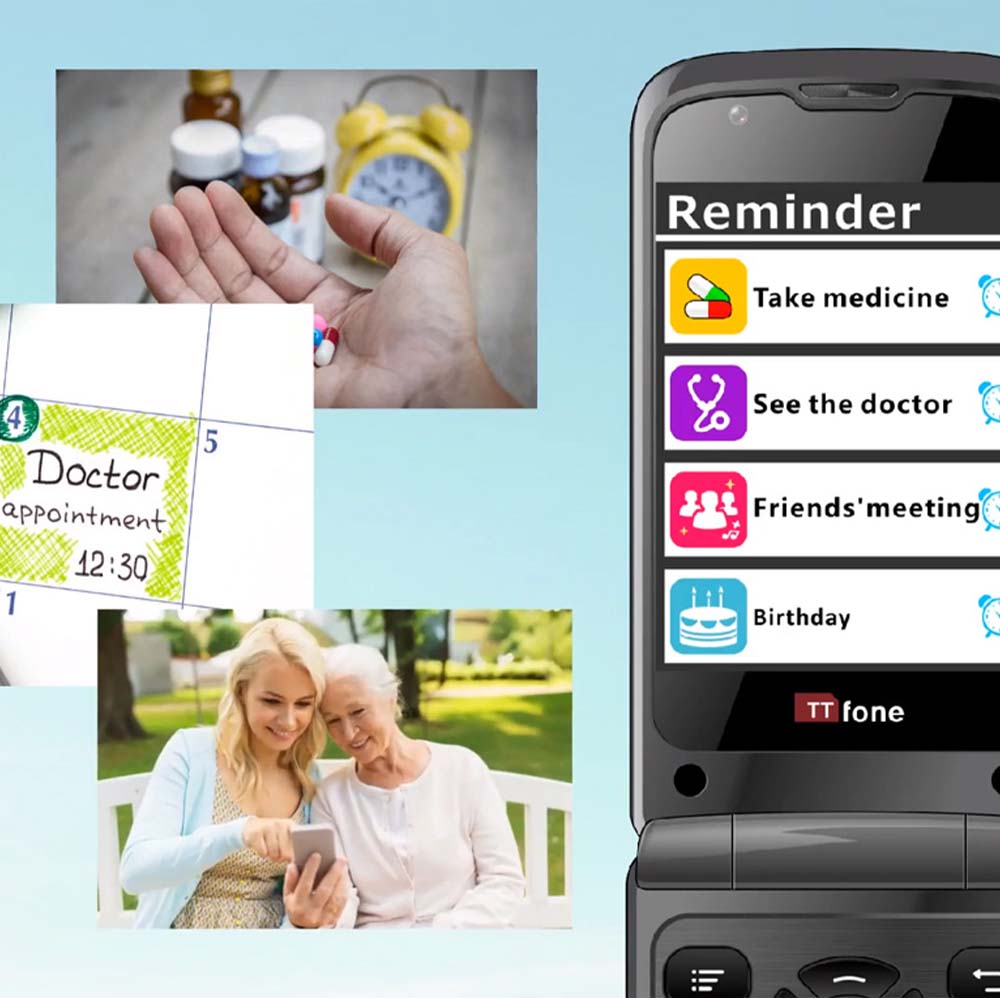

TT950 Specification
Overview
- Style: Flip
- SIM Card Size: Micro (medium)
- Internal Memory: 4GB; 512MB RAM
- Band: 3G 900/2100 2G 850/900/1800/1900
- Dual SIM: No
- Lanyard Compatible: Yes
- Languages: English, French, Spanish, German, Italian, and Arabic
- Dock Charger: Yes
- Charger Style: Micro USB
- Micro SD Card Slot: Yes, up to 32GB
- Touch Screen: Yes
- Display Type: Colour TFT
- Display Screen Backlight: Yes
- Display Screen Size: 2.8 inches
- Display Screen Distinction: 240*320 pixels
- Contacts in the Phone Memory: saved up to 2000 contacts
- Messaging Type: SMS (normal text messaging views in thread format)
- SMS Memory: 100
- Predictive Text: Yes, press # when typing and select R9
- Number of Ringtones: 97 ringtones
- Vibration: Yes
- Talking Buttons: Yes
- Speed Dial: Yes
- Keypad Backlight: Yes
- Emergency Alert Button: Yes
- SOS Button Type: Push and will also send latest active location
- Preset for SOS Button: Yes, up to 5 emergency contact number
- SOS SMS: Yes
- Battery Type: Li-ion (Lithium Ion), TT-B20 1300mAh / 4.81Wh
- Battery life in standby mode: up to 3 days
- Talk Time (up to): 180 minutes
- SAR Value: Head - 0.230 w/kg and Body - 1.866 w/kg
- Call Volume: 77.8 decibels
- Speakerphone Volume: 105.1 decibels
- Ring Volume: 102.4 decibels
- Camera: Yes, Rear 5MP and Front VGA
- Bluetooth: Yes, it has 4.0 version
- Torch: Yes
- Alarm Clock: Yes
- Calculator: Yes
- FM Radio: Yes
- MP3 Support: Yes
Other Feature
- Operating System: simplified Android OS version 8.1
- App Store: Yes, Aptoide
- Wi-Fi: Yes
- Web browser: Yes
- WhatsApp: Yes, and supports WhatsApp calling and video calls
- Facebook: Yes, Facebook Lite
-
Email: Yes
📌Visit our Support page to watch short video tutorial or download User manual.

Titan TT950 Dimension
Height: 20 cm
Height with closed lid: 10.8 cm
Width: 5.5 cm
Width with closed lid: 5.5 cm
Depth: 1.2 cm
Depth with closed lid: 2.0 cm
Weight (w/ Battery): 130 g
-

Uniquely Designed Elderly easy to Use Phone
The Titan is the king of senior phones with its sleek design and overview. The device has an external display. This provides all important information without having to open the flip cover of the phone. Not only the name of the caller is displayed but also shows you a picture of the caller.
-

Dual Screen Titan comes with a Dock Charger
The TTfone Titan comes with a desktop charging station which makes charging the phone simple and easy. Simply place the phone into the cradle and it will charge up, remove and it will stop. No more fiddly charging cables that need to plugged into tiny ports on the phone.
-
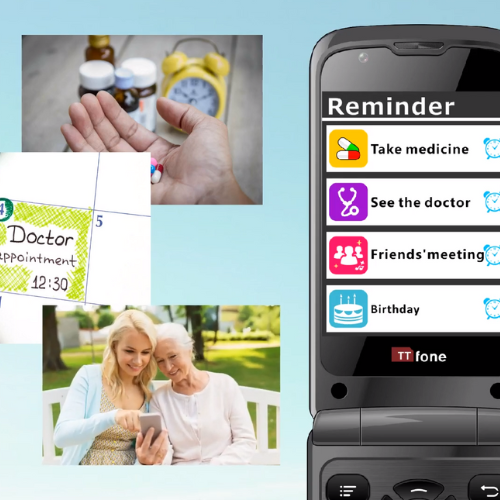
Big Buttons for clear view along with Clamshell Design
TTfone TT950 Titan runs a simplified version of Android operating system with limited apps but a very easy menu. Use the navigation keys or the touch screen to select the app you wish to use. Whatsapp, Photo contacts, Reminders and Messages being just a few of the available app.
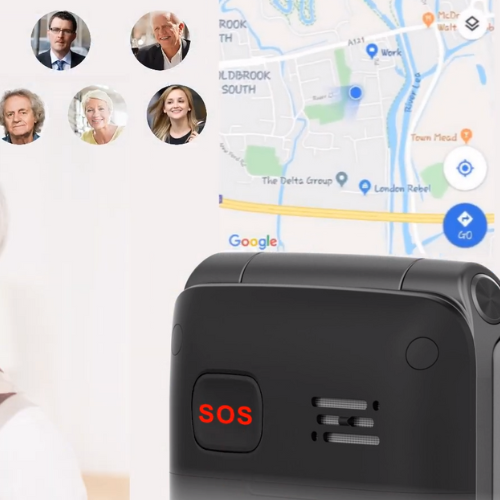
Emergency Assistance Button
The TTfone Titan comes with a feature that will give real peace of mind to the user, as well as family members who are concerned about their well-being. This is a dedicated SOS button that can be used in case of an emergency. Any number can be programmed in and it just takes one press of the panic button to make that all important call. The Titan will also send the location of the user as a text message so not only will you know your loved one is in trouble you will also know where they are.

Photo Contacts for easy dialing
Photo contacts is a feature where you can save numbers in your phone with a photo of the person which makes it super simple to call a loved one. Simple set up process where you can either choose a picture from your gallery or take a new and when this person calls the picture will show up on the inner and outer screens. Set your son, daughter, Brother, sister or friends and with one button you can easily call them without having to remember the number.
-

WhatsApp Calling and Messaging
TTfone Titan TT950 supports WhatsApp calling and video call.
-

Facebook lite, email and Youtube
The Titan comes with Facebook Lite already built in. You tube app to watch videos and and an email app.
-

Easy Software updates
We are always working on improving the software and with the TTfone Titan we can push these updates directly to your phone whenever they are available.
-

5 MP Camera
Dual front and back cameras - the main camera is 5 Megapixels so you can take great pictures.
FAQ
Having Issue with the SIM card? Will I need a micro SD memory card as well?
The Titan takes a micro/medium size SIM card only. Use an adapter in case you have a Nano SIM. The adapter can be bought from any nearby mobile store. The Titan TT950 is 2G/3G compatible and will work in any country on any network.
The micro SD memory card is for added memory of the mobile phone. It is optional and it is sold separately. Please note that you can use a memory card for no larger than 32 GB whilst the phone has storage capacity of 2GB.
Does the Titan TT950 have an MMS?
No, TT950 does not have an MMS text facility.
Is Titan TT950 an android phone and do I need a Data plan?
Yes, the Titan TT950 has a simple Android menu that can be navigated through the large keypad or the touchscreen. However the phone will not allow to download any other APPs other than the ones on the phone already.
It is advisable to get a data plan from your network provider so you can use WhatsApp, FB lite, Youtube and even browsing the internet. Also without a data plan the SOS function cannot send your location.
Is WhatsApp pre-installed?
Yes, WhatsApp is a built-in application on the mobile phone. Simply set up the WhatsApp wizard settings and make sure you have Wi-Fi connection or mobile data to communicate your loved ones. WhatsApp will ask you first to agree the terms and conditions, then will ask to verify your phone number and will send you a text message with a code. Enter this code to start using WhatsApp.
What is the SOS button on the back?
It’s a button that can be programmed to call whichever number or numbers you choose, so that everyone you want to be notified in case of emergency gets a phone call. The people on the other end of the line then can hear everything going on. It also activates a loud alarm to draw attention from bystanders so they can assist until help arrives. The SOS button will also send out emergency text messages and your current location to your pre-set loved ones.
Please Note: If one of the emergency numbers has a voicemail system, the phone will assume that the call has been answered and will no longer call any more of the preset numbers.
Does this have Facebook and twitter and send and receive emails?
The TTfone Titan has a lite version of Facebook where you are able to see your feed and use the Facebook Messenger service.
The TT970 also has a third-party email app, you can receive and send emails.
Currently, the Twitter app is not available.
Can this phone make WhatsApp calls (not audio message)? If yes, is there a notification for incoming calls?
Yes, you may call using WhatsApp and likewise, you will receive the same notification as a normal call does.
My TT950 says there is a software update available, how do I update the software?
Go to APP > Wireless Update > Check for Updates > if there is an update available kindly click on download and install.
How to transfer contacts via Bluetooth facility?
1. Pair and connect the Bluetooth on both devices (TT950 and the other device)
2. Once paired, start sharing the contact through Bluetooth.
3. On your TT950, the device will notify you that there is an incoming file.
4. Pull down the status bar and select accept file.
5. Once the transfer is completed, kindly go to Settings > Bluetooth > Received Files
6. Select or press the contact file (vcf format) and a pop up box will appear on your screen saying "Import contacts from vCard?" and select ok.
7. Check your Phonebook menu and the contact/s should show.
How to update WhatsApp in TT950?
1. Go to App.
2. Select Aptiode.
3. Select Apps on the lower right of the screen.
4. Follow on screen instructions to complete WhatsApp update or installation.
Is the caller’s name and photo displayed on the external screen?
The external display provides all important information without having to open the flip cover of the phone. Not only the name of the caller is displayed but also shows the photo of the caller if the Photo Contacts is set. Not to mention the external notification lights on the external screen which tells you if you have missed a call, received a new message (it could be WhatsApp message or text message) or the battery is close to becoming completely discharged.
When opening an app the phone says “unable to open” or “system not working”
Start by restarting the phone, hold down the red key for a few seconds then choose the option “reboot” on the screen.
If this does not solve the issue check for any available software updates. Go to APP > Wireless Update > Check for Updates > if there is an update available kindly click on download and install.
If this still does not solve the issue you will need to perform a master reset go to Settings > System > Reset Options > Factory reset > Reset Phone > Erase everything.
How can I upload contacts from my PC to TT950?
1. Connect you Titan TT950 to your PC via USB cable.
2. On your TT950, a pop box will appear and select Transfer Files. Your PC will then recognise the TT950.
3. On your PC, open the device folder named TT950, you will then see a list of folders inside.
4. Select and open the folder Contacts or if you do not have one, kindly create a new folder for your contacts.
5. From your PC, copy those contacts you want to transfer to the newly created folder under TT950.
6. Disconnect the TT950 from your PC.
7. On your TT950 mobile phone, kindly go to Tools > File Manager > Internal Shared Storage >Contacts
8. Select the contact, either touch the screen or press the middle navigation key and a pop box will appear on your screen saying "Import contacts from vCard?" and select ok.
9. Check your Phonebook menu and the contact/s should show.
Is there a Google Play store and can I install other apps?
I am sorry but the Titan TT950 does not have Google Play store. The Titan TT950 has inbuilt social apps like WhatsApp, FB (lite version), YouTube and a browser.
Can you manage the phone remotely? Without being with the phone?
This is something that we have been working on for quite some time here at TTfone, unfortunately it has proven to be very complicated and expensive to be able to update the phone remotely, please do email us your exact requirement eg what menus you would like to update exactly so that we can consider in our research for this feature. You can email us on info@ttfone.com
Can I add a ringtone?
You can save additional music/ring tone of your choice and set it as a ringing tone to your Titan TT950.
To do this, you need to connect the Titan TT950 to a computer using a USB cable and add the music or use the Bluetooth sharing facility to receive a music file from another device. When using bluetooth, pair the two devices first and start sharing the file. Once done transferring/sharing the files, on your TT950 go to Multimedia>Music and select the music that you want to set as a ring tone, press the middle navigation key and select "set as ringtone"
Why has WhatsApp stopped working?
First, the WhatsApp application may need to be updated. Kindly go to APP> 'Aptoide' > 'Check for Updates' > select 'Apps' at the bottom of the screen and select WhatsApp. If an update is available, press 'UPDATE ALL' > press 'Install' and wait until App installed shows on the screen then select Done. Press the red button key to exit.
Secondly, if there is a mobile software update available. Kindly go to 'APP' > 'Wireless Update' > 'Check for Updates'. Kindly press the "check for updates" twice if the first attempt says "No update available". If an update is available, press 'Download' > 'Install now' > press 'Update' and wait until the phone Restart. Ensure you have plenty of battery power and are connected to WiFi before starting the update and do not switch off the mobile while it is updating.
How to reset TT950?
RESTORE FACTORY SETTINGS FOR TITAN TT950/TT970
Go to 'Settings' > 'Android system' > 'System' > drag the screen down and press 'Reset options' > 'Erase all data (factory reset)'
Scroll down and press 'Reset phone' then press 'Erase everything'.
Do not switch off the mobile, just kindly wait until the mobile restart.